
Table of contents
Connecting your Gmail service through Google Workspace to TeamScore involves a unique setup compared to typical configurations. This is because Gmail does not allow admin-level access across an entire domain's mailboxes via their API. Instead, TeamScore utilizes email forwarding to capture important email metadata such as headers.
What TeamScore Captures from Emails
TeamScore never captures content from the work that your team does, and this also applies to emails. TeamScore only processes email headers, which include:
- Sender's name and email address
- Recipient's name and email address
- To, CC, and optionally BCC details
- Subject of the message
- Timestamp of when the email was sent
Step-by-Step Setup Instructions
Step 1: Log into admin.google.com
Access Google Workspace Admin Console by going to admin.google.com.
You will need to be an admin on your account to log in and make this change.
Step 2: Navigate to Apps → Google Workspace → Gmail and then Content Compliance
Once you've logged in, you can go directly to Content Compliance using this link: https://admin.google.com/ac/apps/gmail/compliance, then proceed to Step 3 below. If the direct link doesn't open for your domain, follow the visual steps in the screenshots instead.
In the left-hand corner, open the main menu (☰) and go to Apps, then Google Workspace, then Gmail:
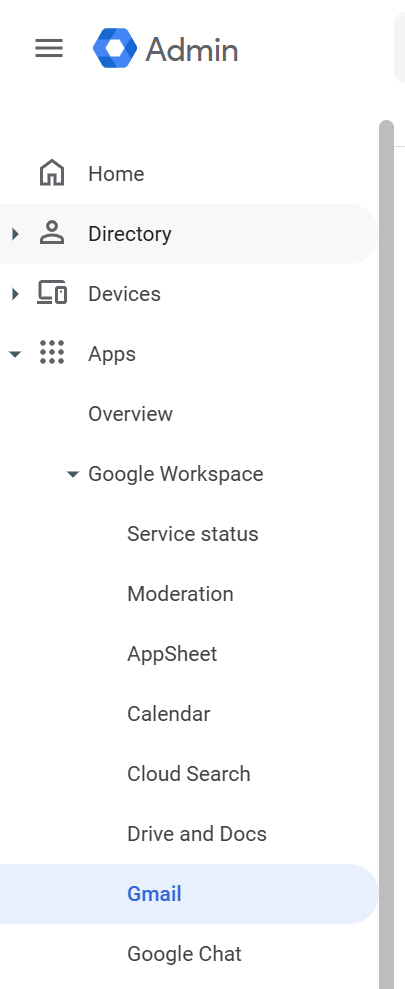
Once you're on the Gmail settings page, scroll down until you find the Compliance section (highlighted in yellow in the screenshot):
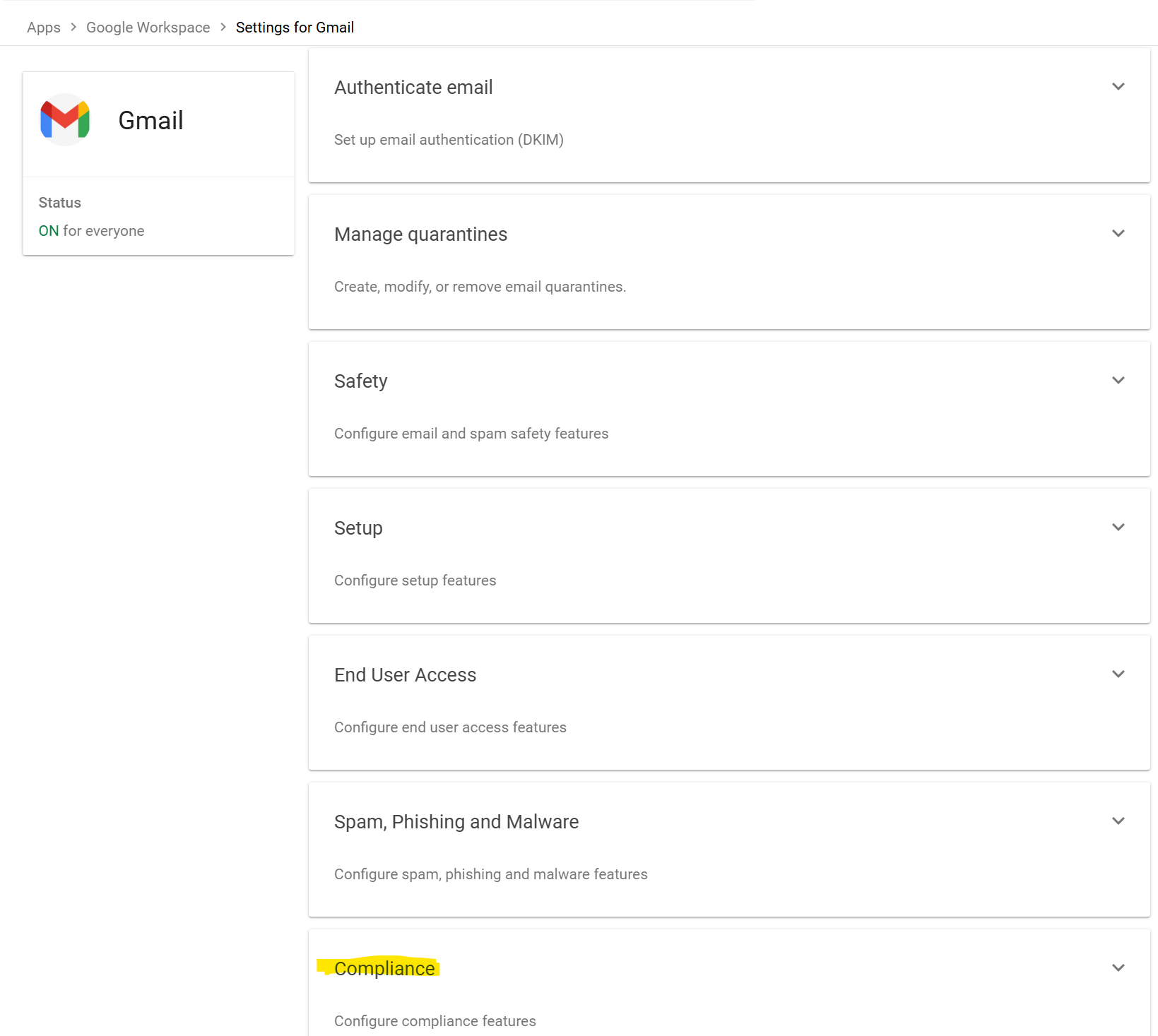
Click Compliance to open the detailed settings panel.
Step 3: Create a Content Compliance Rule
In the Compliance section, scroll down to Content Compliance and click Configure (highlighted in yellow in the screenshot):

This opens a modal where you'll define the forwarding rule that lets TeamScore recognize outgoing email activity.
- Name the rule
You can give the rule any name you like — we have called it TeamScore Tracking in the screenshot below.
- Select the message types
Choose Outbound and Internal - Sending. This ensures that you only sent messages — to colleagues or external recipients — are included. Incoming mail is never shared with TeamScore.
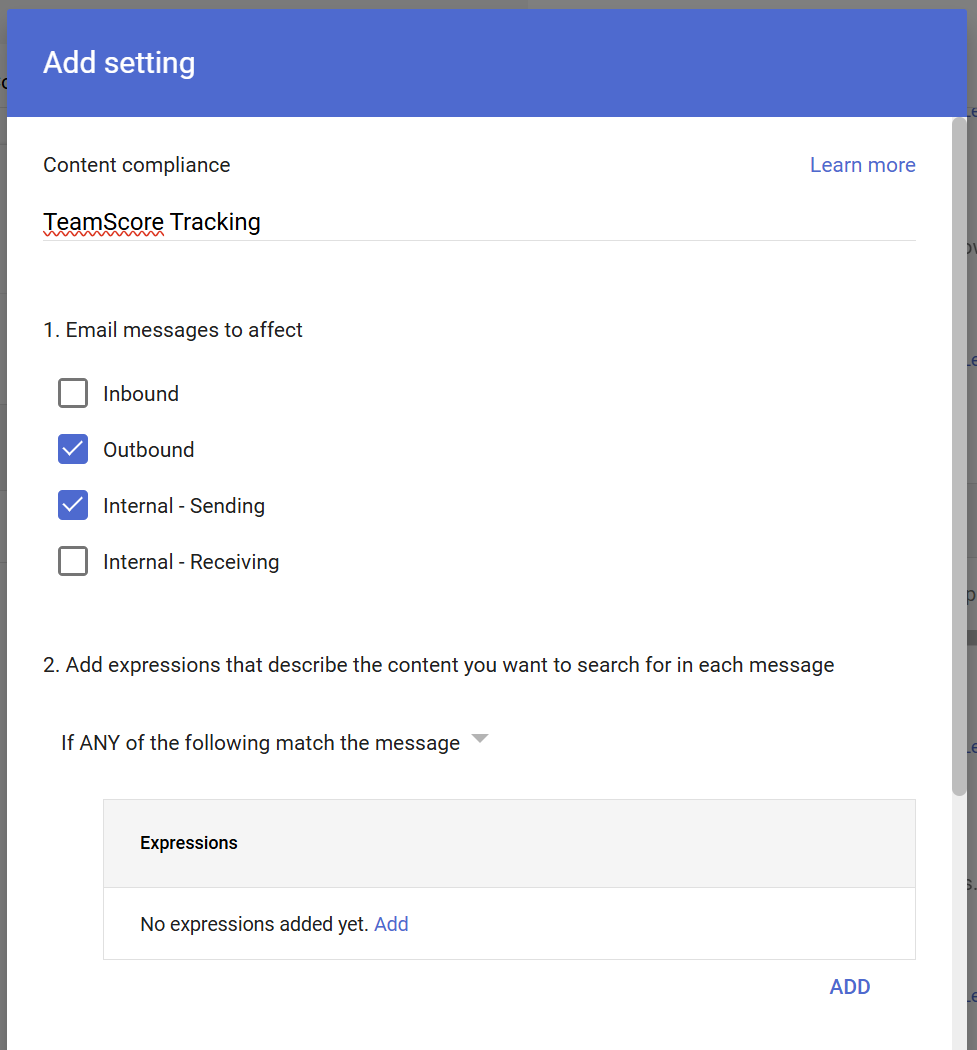
- Add a match condition
Now you'll define which messages the rule applies to. Under Expressions, click Add, and enter your company domain in the Content field (shown in yellow as acme.com below):
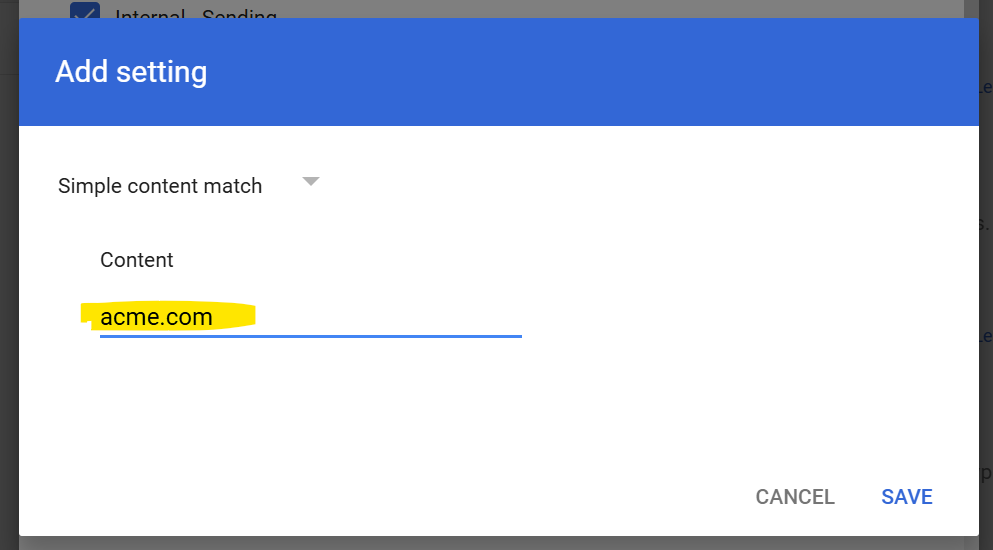
Leaving this field empty means the rule will never match any messages. Using your domain ensures that the rule applies to all emails sent from your company.
Click Save to confirm the content match.
- Add TeamScore as a secure BCC recipient
Scroll down to Also deliver to and select Add more recipients. This step acts as a secure, automated BCC that sends Gmail's header metadata to TeamScore.
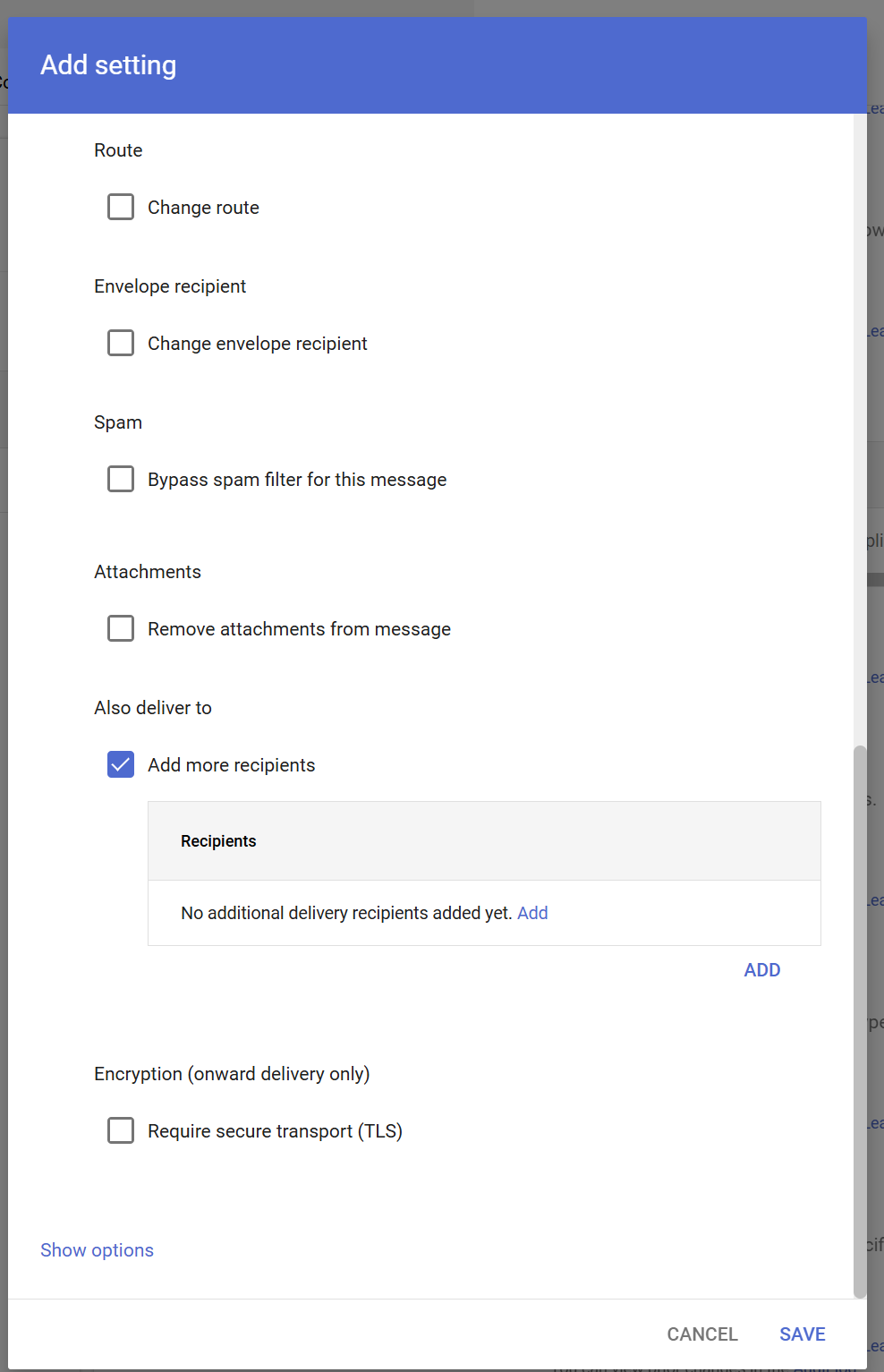
Click Add and enter the recipient as track@mail.teamscore.io:
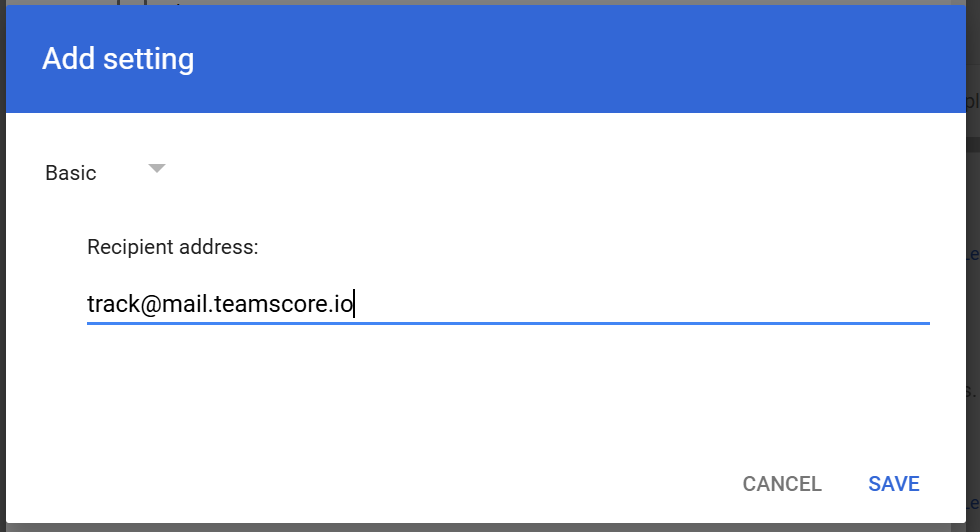
If you're using our European infrastructure, your destination email address will be track@eu-mail.teamscore.io.
Click Save to confirm the address, then Save again to finalize the overall Rule — and you're done!
Additional Tips
- This configuration will automatically forward copies of all outgoing emails sent by your team members, whether to clients or colleagues, for capture by TeamScore.
- You can enhance filtering by adding specific header checks or exclusions for certain senders or email content to prevent unwanted forwarding.
- The forwarding rule can be disabled at any time if you no longer want to use this functionality.
This approach leverages Google Workspace's compliance features to securely and efficiently integrate Gmail email data into TeamScore, helping your team stay organized and informed.
